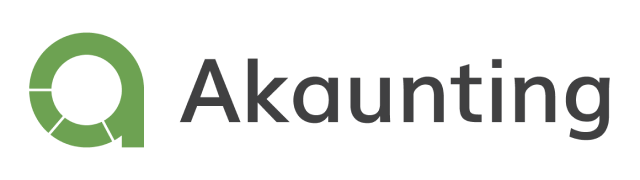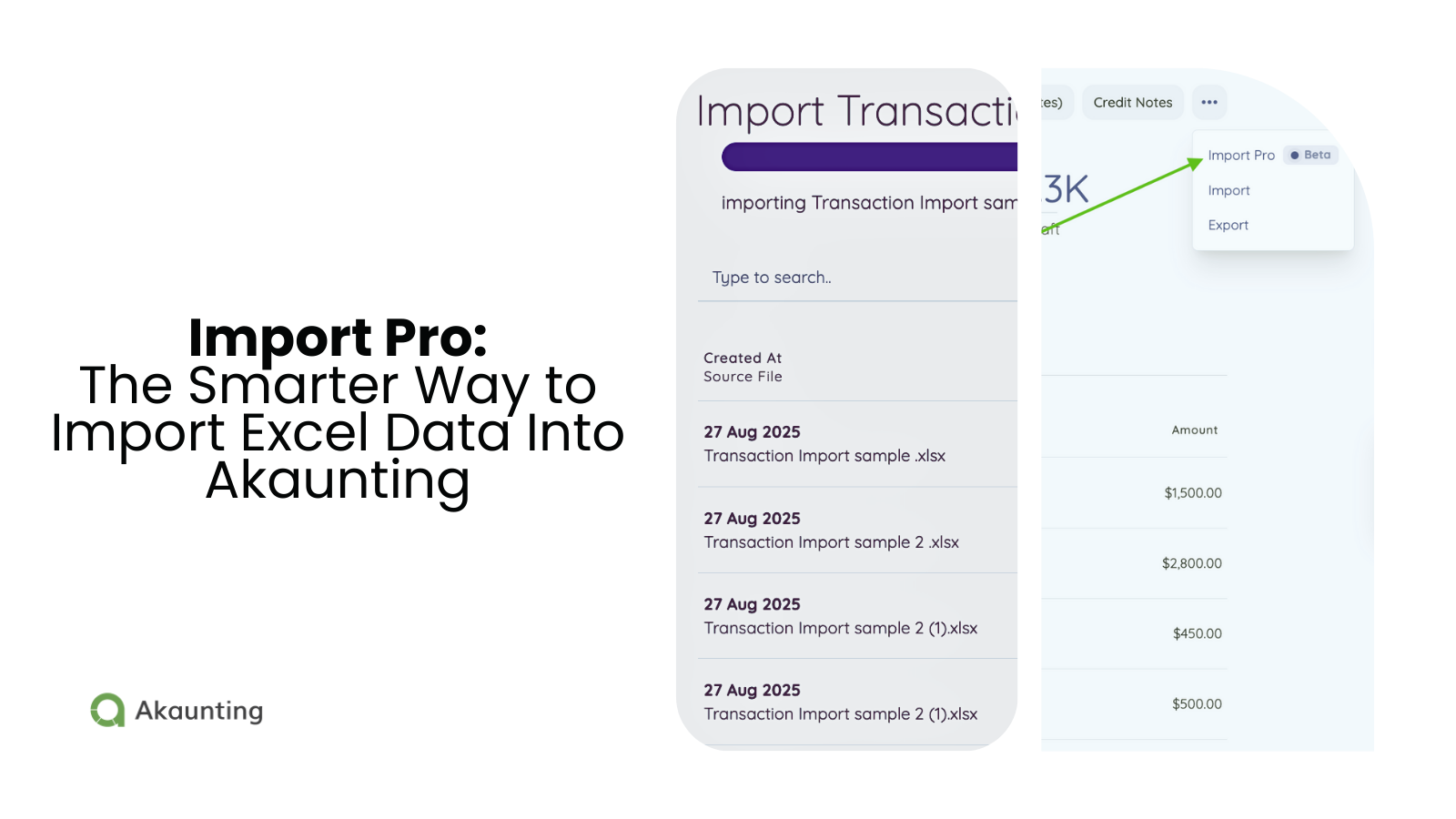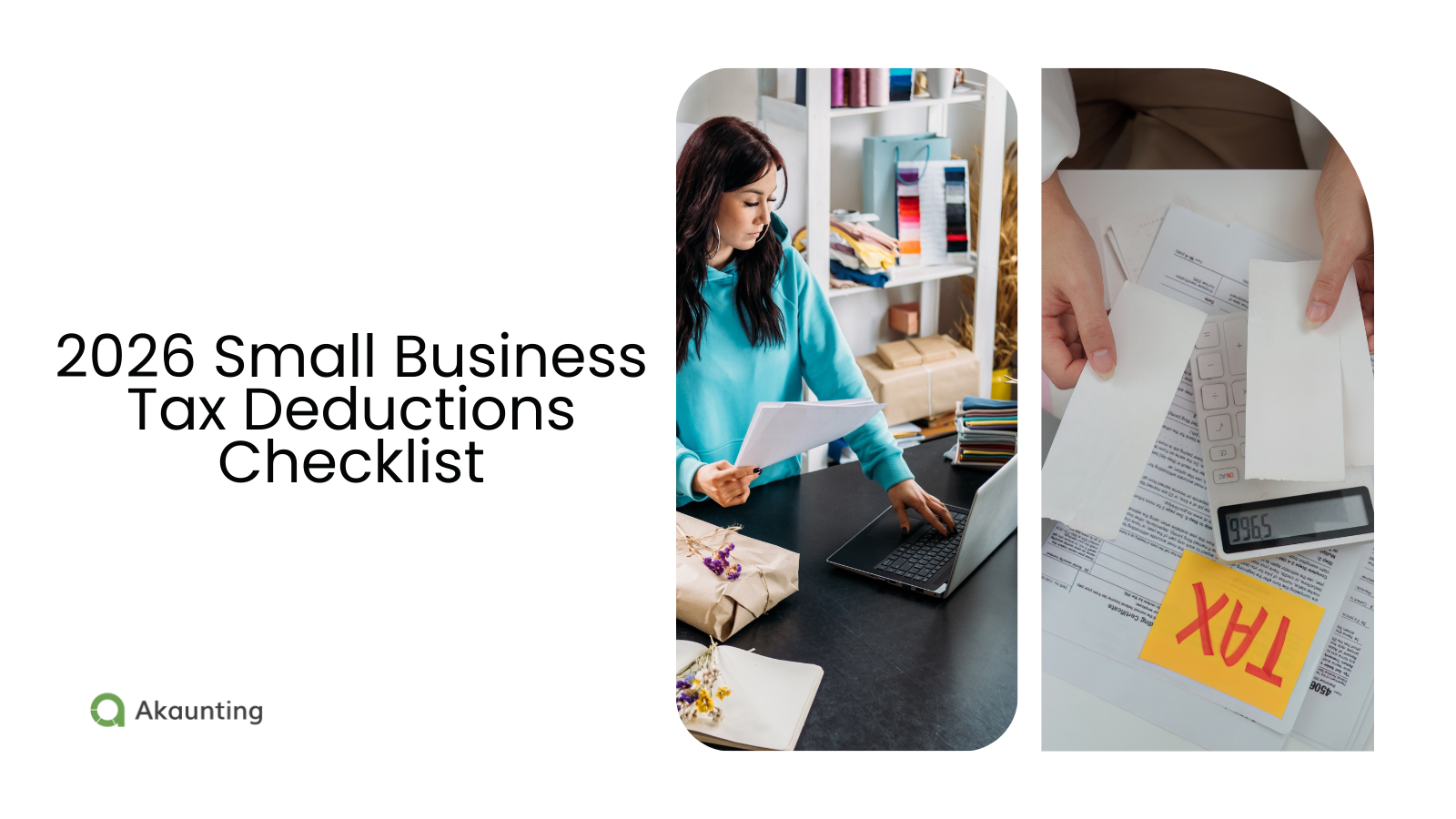Import Pro: The Smarter Way to Import Excel Data Into Akaunting
Reading Time: 4 minutesImport Pro gives you a smarter, faster, and more reliable way to move your data into Akaunting, eliminating rigid templates.
If you’ve ever spent hours trying to import data from Excel into accounting software, you know the frustration—wrong field names. Endless error messages. That deep sigh feeling when your carefully prepared spreadsheet won’t go through.
We built Import Pro to change all of that. Instead of making you force your spreadsheets into rigid templates, Import Pro adapts to you. It gives you a smarter, faster, and more reliable way to move your data into Akaunting.
In this article, we’ll walk through what makes Import Pro so useful, how it solves common pain points, and how you can start using it to take control of your data imports.
Why Excel Imports Have Always Been a Headache
Most small businesses rely on Excel or Google Sheets to manage at least part of their financial data. Maybe you track invoices, keep a list of clients, or record sales transactions. Eventually, all that information needs to end up in your accounting system.
That’s where the headaches start.
- Rigid templates – Many accounting platforms only let you import data if it matches their predefined templates. That means renaming columns, rearranging sheets, and doing a lot of unnecessary copy-paste work.
- Error-prone imports – Even if you follow the rules, a single mismatched header or formatting slip can cause the import to fail.
- Time wasted – Instead of spending more time on business, you’re stuck troubleshooting spreadsheets.
Sound familiar? Import Pro is designed to eliminate these barriers.
Let’s discuss Import Pro features.
Simplify Excel Data Imports
With Import Pro, you can import up to 1,000 rows of Excel data (XLS, XLSX) at once. The best part? You don’t have to format your file to match a specific template.
That means:
- – Less time prepping files
- – Fewer errors
- – A smoother experience overall
Whether you’re migrating from another system, consolidating data, or just keeping your records up to date (invoices, bills, contacts, transactions, items—whatever you’ve got in your spreadsheet), Import Pro makes it simple.
Stress-Free Field Mapping
One of the biggest frustrations with traditional imports is column names. Your spreadsheet might have “Customer Name,” while the accounting system expects “Client.” Do you rename every file? Create multiple versions?
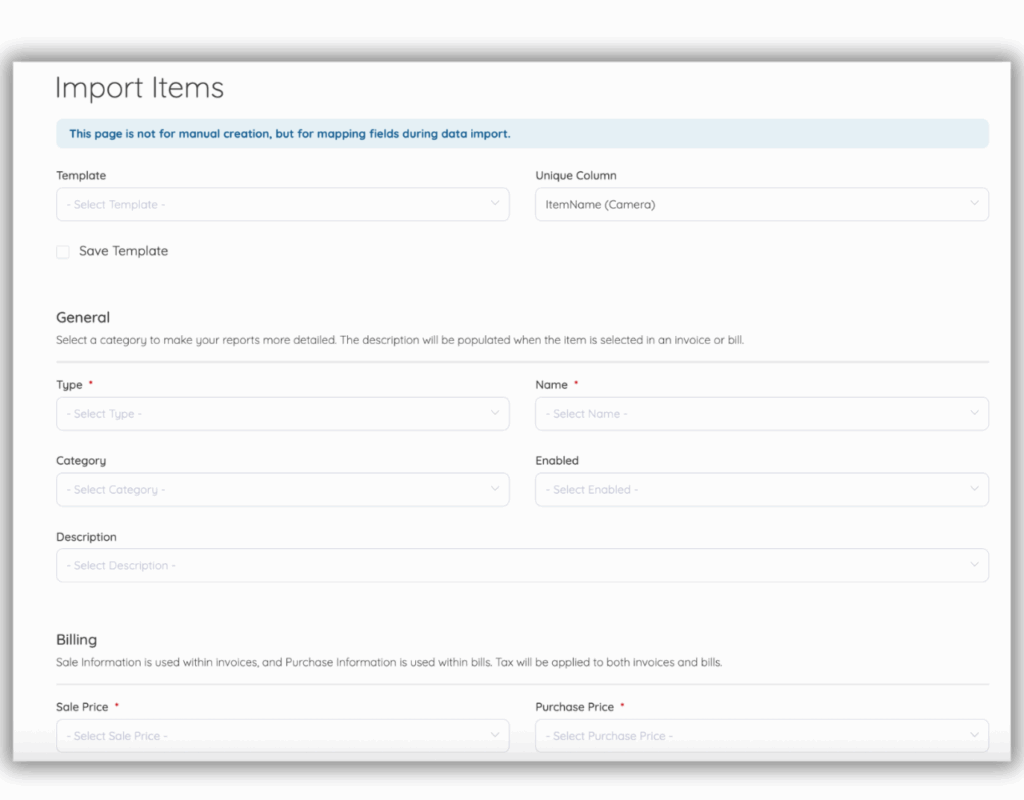
Import Pro solves this with field mapping. When you upload your file, you’ll see a user-friendly interface that lets you match your column headers to the right Akaunting fields.
For example:
- – “Invoice No.” → Invoice Number
- – “Customer Name” → Client
- – “Amount Paid” → Payment Amount
You only need to do this once. Which brings us to the next feature.
Templates That Save Time
After mapping your fields, you can save the setup as a template. The next time you import a similar file, just select the template, and Import Pro will automatically match everything for you.
This is a huge time saver for recurring imports. Think about:
- – Monthly expense reports
- – Regular sales uploads
- – Client data updates
Instead of repeating the same steps, you can get everything aligned in seconds.
Handle Multi-Sheet Files With Ease
What if your spreadsheet isn’t just one sheet? Maybe you’ve got customers on one tab and their invoices on another. Or products on one sheet and stock levels on another.
You can select a common field (like Customer ID or Product Code) with the Unique Column feature. Import Pro links the data across multiple sheets and imports it as one coherent set.
This makes it much easier to work with complex files without breaking relationships between your data.
Track Every Import in Real Time
Data imports shouldn’t feel like a mystery. That’s why Import Pro gives you live tracking.
As your file imports, you’ll see:
- – How many rows have been processed
- – How many were imported successfully
- – How many had errors
- – How many were updated
If rows are ignored, you can click to see why. You are not left guessing what went wrong—you get a message pointing out the specific error.
A Clear History of Imports
Every import you run is saved in your Import List. This gives you a detailed history, so you can go back and review past uploads whenever you need to.
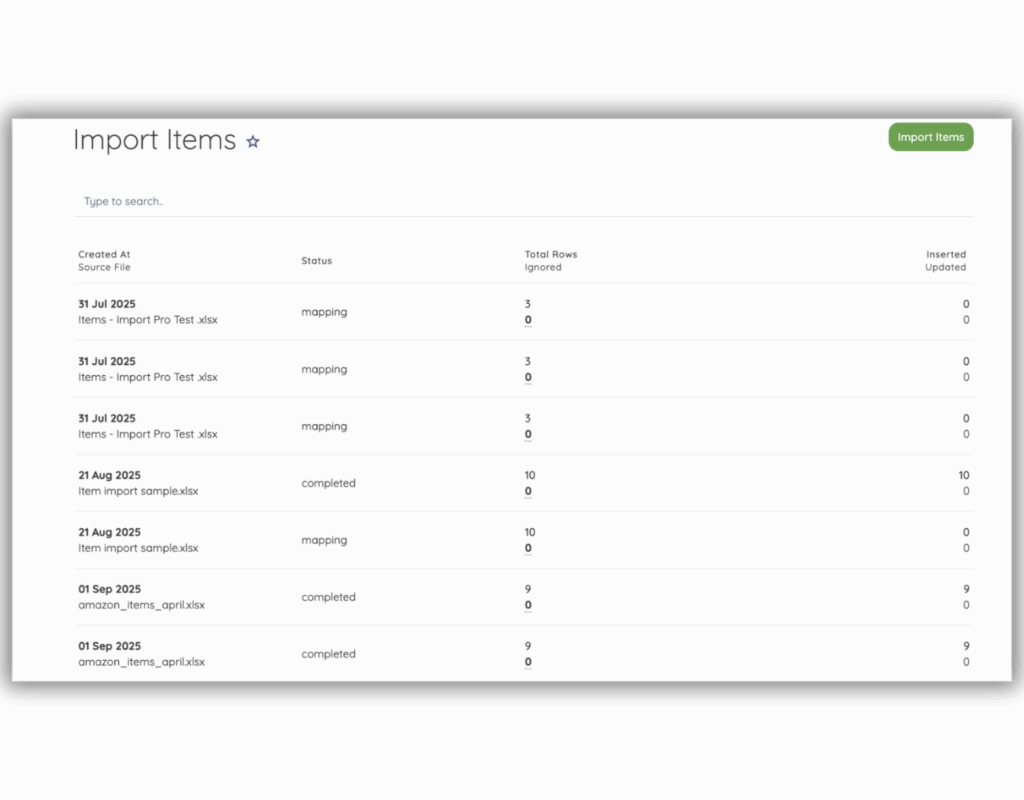
For each import, you’ll see:
- – The number of rows imported
- – Errors encountered
- – Updates applied
On top of that, Import Pro sends you a detailed report by email after each import. This includes a summary of what happened and any error details, so you have a complete record.
Full Feature Highlights
Here’s a quick recap of what Import Pro brings to the table:
- ✔ Import XLS and XLSX files
- ✔ Work with your own Excel files (no mandatory templates)
- ✔ Create & save field-mapping templates
- ✔ Update existing records when matches are found
- ✔ Live tracking of imported, updated, and failed rows
- ✔ Detailed email reports with summaries and errors
Why Import Pro Matters
Accounting should empower your business, not slow it down. By taking the pain out of imports, Import Pro helps you:
- – Save hours of manual work
- – Reduce errors and duplication
- – Maintain clean, consistent data
- – Transition smoothly from Excel or other systems
Ready to Try Import Pro?
Install Import Pro today and take the stress out of data imports.